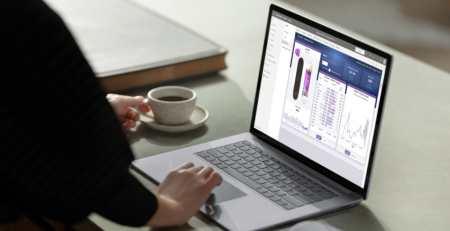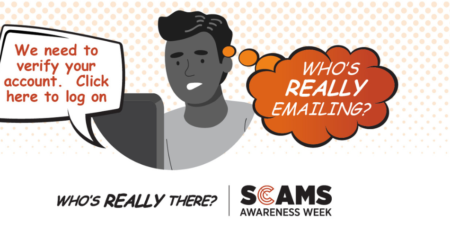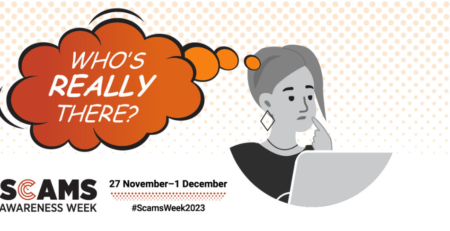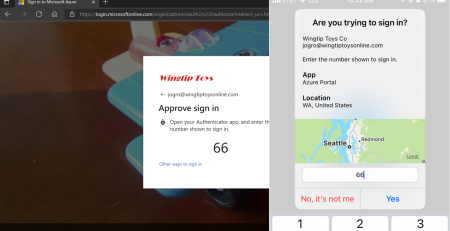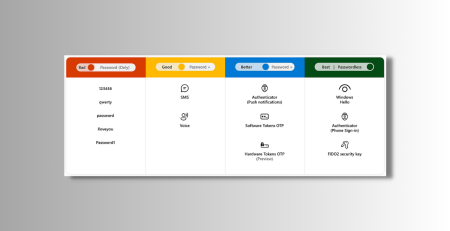Meet the new browser for business – Microsoft Edge
You may have noticed recently that we have slowly been integrating the new Microsoft Edge browser into our recent Microsoft projects and deployments. As part of our commitment to our clients, it is important that we help you prepare and adopt technologies that will improve many aspects of business such as security, productivity, performance, and experience.
The new Microsoft Edge is all about working smarter, not harder, and since most enterprise features of this product are already available within your current licensing why not utilise the benefits.
Microsoft Edge | Identity
- Microsoft Edge enterprise sync
- Enables users to access their browsing data across all signed-in devices, including; Favourites, Passwords, Addresses or pre-fill data, Collections, Settings, Extensions, Open tabs, and History.
- Users are most productive when they’re not interrupted from the flow by annoying credential prompts and when they’re able to leverage personalised services that allow them to get to the content they need from wherever they need it.
- Browse to Website Single Sign On and Access to protected enterprise content
- When users try to access authenticated content, browser to website single sign-on kicks in to ensure that they can get to their work right away and stay in the flow.
- Secure enterprise (business) content with Windows Information Protection or Conditional Access allowing users to access it seamlessly when they sign in, provided that they’re on a compliant device.
- Enterprise New Tab Page
- Users can seamlessly get to their most recent used documents and sites.
- Microsoft Search in Bing
- Enterprise content is searchable straight through the browser’ search box or New Tab Page.
- Automatic account sign-in types:
- Microsoft Account (MSA) – Available for users signed into Windows with their MSA accounts.
- Azure Active Directory (AAD) – Available for Azure AD joined or Hybrid joined devices.
- On-Premise (Active Directory) – Using group policy on Active Directory joined devices.

Microsoft Edge | Security
- Block or manage extensions based on group policy
- Control what extensions users can install as well as prevent extensions from altering web pages.
- Microsoft Edge password manager security
- Enables automatic website sign-in using saved passwords.
- Security baseline policies using Microsoft Endpoint Manager
- Deploy security controls and policies across devices in Intune.
- Microsoft Edge comes with a library of 200+ policies Alliance Business Technologies can use to tailor how your organization runs Microsoft Edge. These cover a broad spectrum of functionality, including content settings, extensions, HTTP authentication, password management/protection, browser updates, native messaging, and more.
- Microsoft Defender SmartScreen
- Provides an early warning system against known websites that might engage in phishing attacks or attempt to distribute malware through a focused attack.
- Microsoft Defender Application Guard
- Designed for Windows 10 and Microsoft Edge, Application Guard uses a hardware isolation approach. This approach lets untrusted site navigation launch inside a container. Hardware isolation helps enterprises safeguard their corporate network and data in case users visit a site that is compromised or is malicious.

Microsoft Edge | Productivity
- Add Office 365 to your new tabs
- Turn every new tab into a portal for productivity! Set Page Content to ‘Office 365’ to see recent files you’ve worked on, shared documents from your coworkers, or open an Office 365 app through the app launcher.
- Find work files and information
- Search for work results right from your new tab with Microsoft Search. Use the search bar to save time finding work files, coworkers, and more. Best of all, it’s all ready to go if you’re signed into Microsoft Edge with your work account.
- Collect and organize content on the web
- Instead of dozens of open tabs, try saving those sites, or site content, to a Collection. Name the collection and store info as you browse.
- Search without opening a new tab
- Find something on a site that you’d like to look up? Instead of opening a new tab, use Sidebar Search. Highlight what you want to search, right-click it, and select “Search in sidebar”. Search results appear in a new pane so you can stay on the page and in your flow. You can even use it to search your company’s intranet!
- Vertical Tabs in Microsoft Edge
- Microsoft Edge has innovative new web features like Vertical tabs which moves your tabs to the side of the browser for more room and easier viewing.

Microsoft Edge | Performance
- Optimize website speed using Lighthouse
- Use the Lighthouse tool to identify and fix common problems that affect your site’s performance, accessibility, and user experience.
- Chrome compatible with better abilities
- Uses the same web engine as Chrome but includes Microsoft web innovations for a fast, secure, and compatible experience that can save you time and simplify your workday.
- Supporting Chrome extensions/addons, Microsoft has addressed one of the biggest handicaps in web browser compatibility.
- Microsoft Edge is the best performing browser on Windows 10. Start up boost launches Microsoft Edge faster on Windows and Sleeping tabs helps to optimize performance and save resources.
- Sleeping Tabs in Microsoft Edge
- To improve the memory and CPU usage of the browser, Microsoft launched ‘sleeping tabs’. Just like a good night’s sleep allows you to stay focused and productive the next day, sleeping tabs helps optimize your browser’s performance by freeing up resources for the tabs you’re really using. Using sleeping tabs on Microsoft Edge typically reduces memory usage by 32% on average. It also increases your battery life as a sleeping tab uses 37% less CPU on average than a non-sleeping tab. Although individual device performance varies depending on configuration and usage, we’ve heard from users that this decrease in resource and battery usage has improved their browsing experience.

Article used with permission from The Technology Press.